|
|
|
|
Note: This page is no longer maintained here. Please see the new page in the Unanet Knowledge Center on the customer portal.
This report provides a summarized view of time charged to a project in a Job Summary (JSR) or Project Summary type report layout. The specific rows that will be included in the output (and what data is expected to be included in each of those rows) is defined in a Report Definition via the Admin >> Setup >> Cost Report screen. Despite the reports name, the report definitions can be configured to view project costs as well as the revenue generated by a project (displayed at the project or task level). Given the ability to configure multiple Cost Report definitions and the ability to show billable and non-billable cost and bill values, you can configure a variety of reports using the Cost Report vehicle, ranging from just cost reporting, to just billable values reporting, to project profit or even margin reporting. This report also includes links that allow you to display additional related labor or ODC details for the project being viewed.
If you choose to report on projects with contracts only, you will also see the owning organization, customer, code, title, manager, funded value, and total value for each contract.
Note: If your system has multi-entity accounting enabled (see Setup Multi-Entity), then intercompany labor and expenses will be included in this report, if applicable. The intercompany cost rate and cost amount will be used for intercompany transactions.
-- Only those project's having a Cost Structure defined will be included in the Project Costing reports.
-- This report includes actuals from timesheets and expense reports in any status, and from financial document labor, expense, and item detail lines.
-- This report will not run unless the Administrator has created at least one Report Definition.
-- You can run the report using work date instead of posted date by selecting "Include posted data using selection criteria (instead of journal post date)" in Reporting Options.
This report is available to users having any of the following roles: Administrator, P&R Administrator, Resource Requestor, and Project Administrators (Project Viewer, Project Manager, Project Lead, Project Approvers that also have the Cost Rate Manager role or the Allow Project Cost Reporting for Non-Cost Rate Managers (unanet.non_cost_mgr.allow_project_cost_reporting) property is enabled).
This report is available with the Project Tracking, Project Portfolio, and Project Financials family of licenses.
Topics covered on this help page include:
Selection Criteria (options available to tailor report output)
Revenue and Cost Reporting Calculations (understand what goes into report calculations)
You may also be interested in:
Project Accounting > Instructional Guide (search for this topic in the Knowledge Center)
Fiscal Year (Define Project Accounting Fiscal Year begin and end dates)
Cost Elements (Define list of Labor, ODC and Indirect Cost pools)
Cost Report (Define the list of Cost Elements, formula for sub-total and total lines to be included in your Project Costing reports)
Cost Structure (Define list of Cost Structures available in your Unanet installation)
Labor Cost (Specify Labor Cost elements available for a particular Cost Structure)
ODC Costs (Specify ODC Cost elements available for a particular Cost Structure)
Indirect Costs (Define the Indirect Cost pools and their formulas for a particular Cost Structure)
Indirect Cost Rates (Maintain the Target, Provisional and Actual Indirect Cost Rates for each Indirect Cost pool for a particular Cost Structure)
Labor Cost Post (Post Labor Cost information)
Expense Report Cost Post (Post Expense Report Cost information)
FAQ - When does a write off show up on the JSR? (search for this topic in the Knowledge Center)

|
|
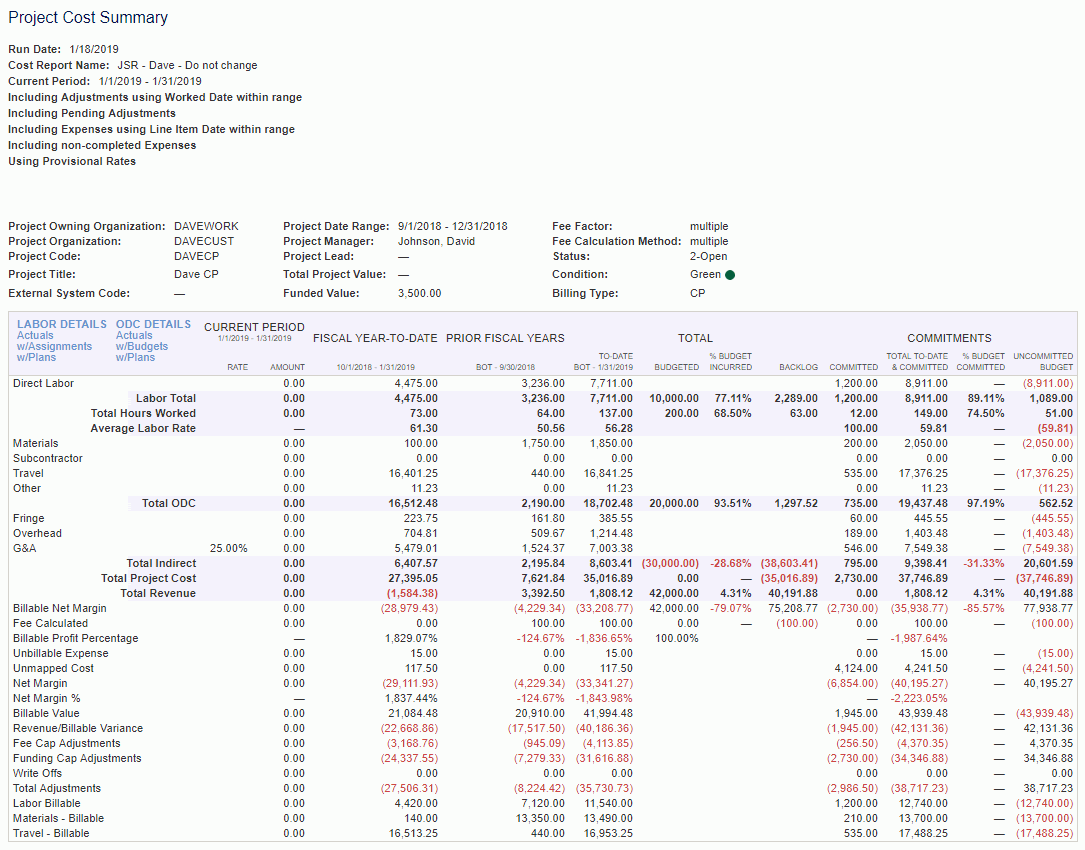
This report can be used to view total project costs as well as the revenue generated by the project. In order for the project to be included in the report, the project must have:
one of the following Billing Types – FP, TM, or CP
a cost structure defined in its profile
Costs
In order to calculate total project cost, you'll need to take the following steps:
Revenues
While it is possible to create custom revenue calculations based on the Bill values available in Cost Report definition, it may be preferable to allow the system to calculate revenues by using the Revenue tags. The use of these tags will allow the system to determine revenue sources applicable to the project (or task) based on the Billing Type, and calculate revenues accordingly.
In the event that you have been posting revenues via Billing & Revenue Post and/or Invoice Completion, the report will include revenues as they were generated by the posts. If the reporting date range includes unposted actuals, the revenues resulting from those actuals will be calculated by the report as follows:
NOTE: If either Estimated Total or Budget values above were not provided, they will also be estimated based on the rules outlined in Report Calculations.
NOTE: Only consider items falling within the Actuals Through Date Range (i.e. ignore any revenue that has been posted into the "Forecast" range).
Commitments (only available on Project Financials license)
Project commitments represent the unused value of an open or closed Purchase Order (PO) and its approved Mods associated to a project. If there is an approved PO that has no detail lines, and there are no vendor invoices (VI), timesheets, or expense reports that reference that PO, then the commitment value is the full amount of the PO summary. All actual costs that reference the PO, i.e. detail line items/cells from vendor invoices (not including PO Funding Cap Adj.), timesheets, or expense reports, reduce the value of the commitment. A PO can limit VI amounts at the summary and line levels. Negative commitments in the JSR serve as a warning that a VI is limited by a PO, and its actuals exceeded the PO, in which case the user will have to re-allocate some costs before submitting the VI.
In the Reporting Options filter, select Include Commitments to include commitments in the report. To be included in the report, the commitment date of an Open or Approved PO or Mod must be in the specified Date Range. For a Closed PO or Mod, the commitment date must be in the specified Date Range and the closed date must be on or after the "to" date.
Note that individual PO lines can be closed independent of whether the PO itself has been closed. In this case, the line close date is used to determine whether the line should be included in commitments. Once the PO document is closed, commitments should use the earlier of the PO close date and the PO line close date to determine whether the line should be considered a commitment.
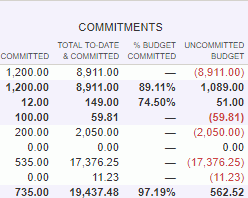
The commitment columns are as follows:
Committed: PO Amount - Actual Cost
Commitment is the remaining value of any approved PO. In the simplest case, if there is a PO that has no detail lines, and there are no vendor invoices, timesheets, or expense reports that reference that PO, then the commitment value is the full amount of the PO summary. All actual costs that reference the PO (i.e. line items or cells from vendor invoices, timesheets, or expense reports) reduce the value of the commitment. In order to be included in this report:
Either the PO or its lines must be associated with a project.
The PO must be in Approved, Open, or Closed status. If PO or PO line is Closed, then the close date must be after the last day of the reporting range. PO Commitment date is between BOT and the end date of the report.
In order for a vendor invoice to count as a reduction against the PO, it must be posted in the date range of the report and have a line that references the PO summary or a detail line.
In order for a timesheet cell to count as a reduction against the PO, it must match the timesheet criteria settings defined in the Search Page (e.g. Adjustments control), include posted data, and reference the PO.
In order for an expense report to count as a reduction against the PO, it must match the expense criteria settings defined in the Search page (e.g. Include Expense Reports control), include posted data, and reference the PO.
Total To-Date & Committed: To-Date column + Committed column
% Budget Committed: [Total To-Date & Committed column] / Budgeted
Uncommitted Budget: Budgeted column - [Total To-Date & Committed column]
Note: If the commitment date is after the end date of the report, then commitments will be zero, and Uncommitted Budget will contain the full value of the Budget.
In addition, there are many rules that govern where the report values come from, especially in regards to purchasing commitments. Below are some rules concerning cost element and revenue. Click here to see the Commitments Calculations Matrix for more details about how cost and bill are calculated.
Cost Element
PO Labor - Use standard logic to retrieve from:
Task assignment if person, project, and task specified for PO line
Project assignment if person and project specified for PO line
Person rate if person specified for PO line
Unmapped labor if Cost Element not found (if the person is not specified on the PO line, the Labor will be unmapped)
PO Expense
Expense Type mapping for Cost Structure of Project if Expense Type specified for PO line
Unmapped expense if Cost Element not found (if the Expense Type is not specified on the PO line, the expense will be unmapped)
PO Items
Expense Type mapping of Expense Type of item for Cost Structure of Project if item specified for PO line
Unmapped expense if Cost Element not found (if the item is not specified on the PO line, the item cost will be unmapped)
PO Summary (no lines)
Unmapped expense
Indirect Costs
Use same logic as regular transactions based on Cost Structure/Cost Elements determined as per above
Revenue (applicable only for billable project types from Project or Task)
CP Gross
Normal logic using committed cost amounts as inputs
Unmapped committed costs should be treated as pass-throughs
FP Gross
If % Complete Estimate from Hours, use committed hours
If % Complete Estimate from Labor Cost, use committed mapped and unmapped labor costs
If % Complete Estimate from Total Cost or Total Cost + Burden, use committed mapped and unmapped total costs
TM Labor (Gross)
Committed mapped and unmapped Labor Bill amount
TM ODC (Gross)
Committed mapped and unmapped Expense Bill amount
Gross (before adjustments and write-offs)
Sum of above
Fee Cap Adjustments
Use regular calculation based on the CP Gross for CP projects calculated above
Funding Cap Adjustments
Use regular calculation based on Gross revenue and Fee Cap Adjustments calculated above
Total (Net)
Sum of above
See Project Accounting Instructional Guide - Setup Cost Report (search for this topic in the Knowledge Center) for more information.